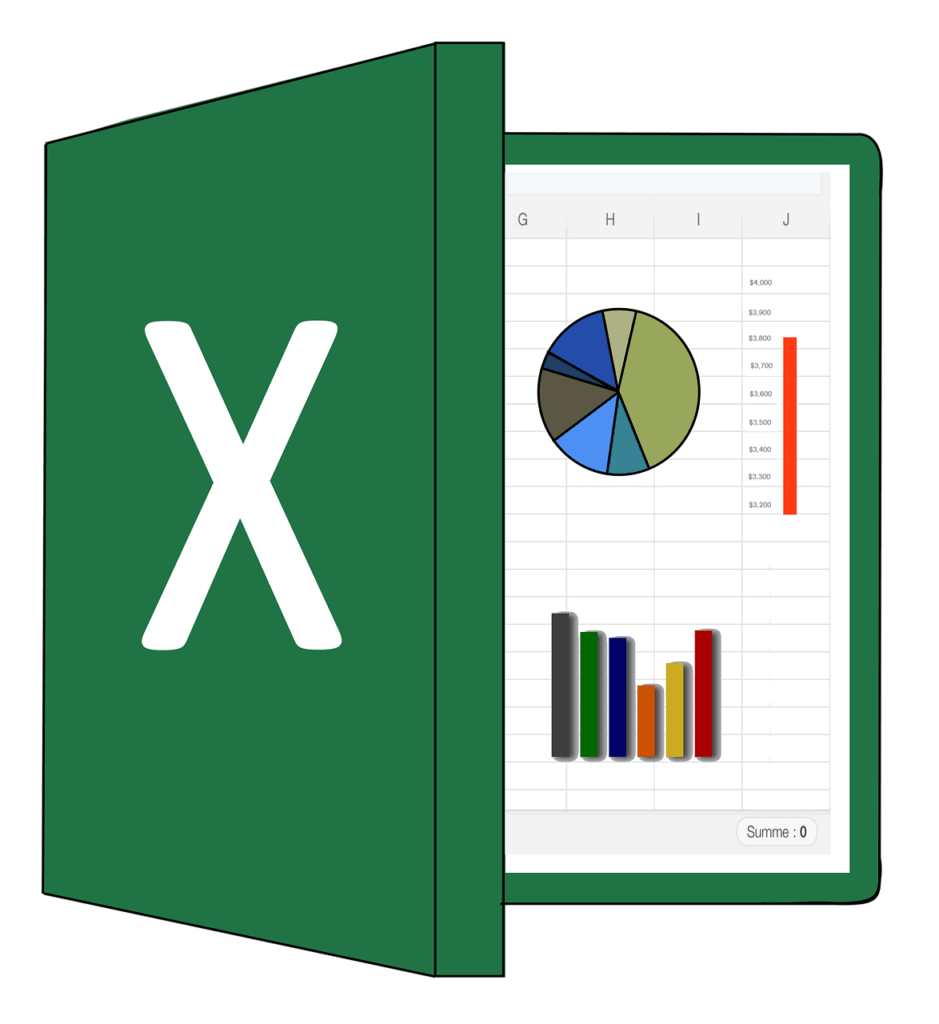Time is money, and nowhere is this more evident than in the countless hours your team spends wrestling with Excel spreadsheets. Whilst most employees know the basics of copying and pasting, they’re missing out on powerful shortcuts that could dramatically reduce their workload and boost productivity across your organisation.
Recent studies show that the average office worker spends nearly 3 hours per day working in Excel, yet 87% of users only utilise basic functions. This represents a massive opportunity for improvement. By mastering just five strategic shortcuts, your team can reclaim significant time each week – time that can be redirected towards higher-value activities that drive business growth.
The Hidden Cost of Excel Inefficiency
Before diving into the shortcuts themselves, it’s worth understanding the true cost of Excel inefficiency in your organisation. When employees spend excessive time on routine spreadsheet tasks, the impact extends far beyond individual productivity. Projects are delayed, data analysis takes longer, and your team becomes frustrated with repetitive manual processes.
Consider a typical scenario: an employee needs to format a monthly report, create pivot tables for data analysis, and clean up messy datasets. Without proper shortcuts, this process can consume an entire afternoon. Multiply this across your team, and you’re looking at dozens of hours each week that could be better utilised.
Shortcut 1: Ctrl + Shift + L (AutoFilter Toggle)
Time saved per use: 2-3 minutes Weekly impact for a 10-person team: 2-4 hours
The AutoFilter feature is Excel’s most underutilised time-saver, yet it’s also one of the most powerful. Instead of manually sorting through thousands of rows of data, Ctrl + Shift + L instantly adds filter dropdown arrows to your headers, allowing you to quickly sort, filter, and analyse your data.
Most users access filtering through the Data tab, clicking several buttons and navigating menus. This shortcut eliminates those steps entirely. Once activated, you can immediately click on any dropdown arrow to filter by specific criteria, sort data ascending or descending, or search for specific values within large datasets.
Practical application: Imagine your sales team needs to analyse quarterly performance data across different regions and products. Instead of manually scrolling through hundreds of rows, they can instantly filter to show only specific regions, products above certain revenue thresholds, or performance within particular date ranges. What once took 15 minutes of manual searching now takes 30 seconds.
Pro tip: Use this shortcut on any dataset with headers. Excel will automatically detect your data range and apply filters appropriately. To remove filters, simply press Ctrl + Shift + L again.
Shortcut 2: Ctrl + D (Fill Down) and Ctrl + R (Fill Right)
Time saved per use: 1-2 minutes Weekly impact for a 10-person team: 3-5 hours
Data entry and formula copying are amongst the most time-consuming Excel tasks. These two shortcuts eliminate the need for dragging cells or using copy-paste repeatedly. Ctrl + D fills the selected cell with the content from the cell directly above it, whilst Ctrl + R does the same horizontally.
The real power emerges when you select a range before using these shortcuts. Select a column of cells below a formula or value, press Ctrl + D, and Excel instantly populates the entire selection. This works with formulas, text, numbers, and formatting.
Practical application: Your finance team is building a budget model with formulas that need to be applied across 12 months and multiple cost centres. Instead of copying and pasting each formula individually, they can select the entire range where the formula should appear and use Ctrl + D to fill everything instantly. Complex calculations that previously required 10 minutes of careful copying now take seconds.
Advanced technique: Combine this with Ctrl + Shift + End to select from your current position to the end of your data range, then fill down with Ctrl + D. This technique is particularly powerful for applying formulas to entire columns of data.
Shortcut 3: F4 (Repeat Last Action)
Time saved per use: 1-3 minutes Weekly impact for a 10-person team: 4-6 hours
F4 is Excel’s “do it again” button, and it’s absolutely transformative for repetitive tasks. Whether you’ve just formatted a cell, inserted a row, applied a formula, or made any other change, pressing F4 repeats that exact action wherever your cursor is currently positioned.
This shortcut eliminates the need to remember complex formatting steps or navigate through menus repeatedly. Format one cell with specific font, colour, and border settings, then simply click on another cell and press F4 to apply identical formatting instantly.
Practical application: Your marketing team is preparing a presentation with multiple tables that need consistent formatting. After formatting the first table header with specific colours, fonts, and borders, they can select any other table header and press F4 to apply identical formatting. What would typically require remembering and reapplying multiple formatting steps now happens with a single keystroke.
Beyond formatting: F4 works with virtually any Excel action. Insert a row above your current position, move to another location, and press F4 to insert another row. Apply a complex formula, move to the next cell, and press F4 to apply the same formula. The possibilities are endless.
Shortcut 4: Ctrl + Shift + Arrow Keys (Select Data Ranges)
Time saved per use: 30 seconds – 2 minutes Weekly impact for a 10-person team: 2-3 hours
Selecting large ranges of data is a common task that most users approach inefficiently, either by clicking and dragging (which becomes unwieldy with large datasets) or using multiple clicks and menu options. Ctrl + Shift + Arrow Keys instantly selects from your current position to the edge of your data in any direction.
Ctrl + Shift + Right Arrow selects to the last column with data, whilst Ctrl + Shift + Down Arrow selects to the last row. Combine directions to select entire data ranges instantly. For example, Ctrl + Shift + Ctrl + Shift + Right + Down selects your entire data table.
Practical application: Your operations team needs to create charts from large datasets spanning hundreds of rows and multiple columns. Instead of carefully clicking and dragging to select the data (and potentially missing cells or selecting too many), they can click on the top-left cell of their data and use Ctrl + Shift + End to select the entire range instantly. Chart creation that previously required careful mouse work now takes seconds.
Advanced selection: Combine with Shift + Click to select non-contiguous ranges, or use Ctrl + Shift + Home to select from your current position to the beginning of the worksheet.
Shortcut 5: Alt + = (AutoSum)
Time saved per use: 1-2 minutes Weekly impact for a 10-person team: 3-4 hours
Whilst many users know about the AutoSum button on the ribbon, the Alt + = shortcut is significantly faster and more versatile. Excel automatically detects the most logical range to sum based on your cursor position and data layout.
Position your cursor below a column of numbers or to the right of a row of numbers, press Alt + =, and Excel instantly creates a SUM formula with the appropriate range. But the real power lies in its intelligence – it works with more complex layouts and can be applied to multiple cells simultaneously.
Practical application: Your accounts team is working with monthly expense reports containing dozens of categories and subcategories. Instead of manually writing SUM formulas for each section (and potentially making range errors), they can quickly click at the end of each section and press Alt + = to create accurate totals instantly. What once required careful formula writing and range checking now happens automatically.
Multiple cell magic: Select multiple cells where you want totals to appear, then press Alt + =. Excel creates appropriate SUM formulas for each selected cell based on the adjacent data. This technique can create dozens of totals simultaneously.
Implementation Strategy for Your Team
Introducing these shortcuts effectively requires more than just sharing the keystrokes. Consider implementing a structured approach:
Week 1: Focus on AutoFilter (Ctrl + Shift + L) and range selection (Ctrl + Shift + Arrow Keys). These provide immediate, visible benefits that encourage adoption.
Week 2: Introduce Fill Down/Right (Ctrl + D/R) and AutoSum (Alt + =). These shortcuts become more valuable as users work with larger datasets.
Week 3: Master F4 (Repeat Last Action). This shortcut requires understanding but provides the greatest time savings for repetitive tasks.
Reinforcement: Create quick reference cards and encourage team members to practice these shortcuts during their regular Excel work. Muscle memory develops quickly with consistent use.
Measuring the Impact
Track your team’s efficiency improvements by monitoring typical task completion times before and after shortcut implementation. Most organisations see immediate productivity gains, with the full 10-hour weekly saving typically achieved within 2-3 weeks of consistent use.
These five shortcuts represent just the beginning of Excel efficiency. Once your team experiences the productivity boost from these fundamental techniques, they’ll be eager to learn additional time-saving features that can further streamline their workflows and enhance their analytical capabilities.
The investment in Excel skills training pays dividends far beyond time savings – it empowers your team to work more confidently with data, reduces errors, and frees up capacity for strategic thinking rather than manual processing.