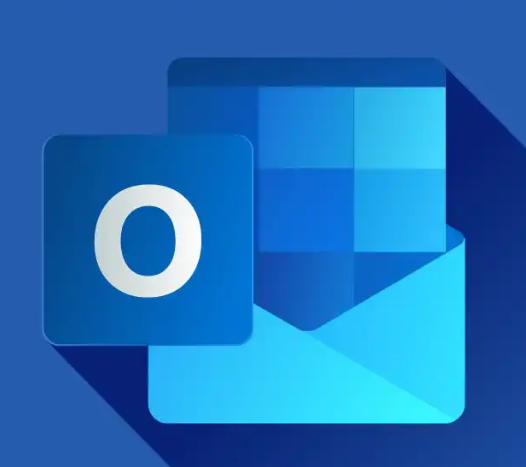Email overload has become one of the most significant productivity challenges facing modern professionals. With the average office worker receiving over 120 emails daily, Microsoft Outlook can quickly transform from a helpful communication tool into an overwhelming source of stress and inefficiency. However, with proper organisation strategies and systematic approaches, Outlook can become your most powerful ally in achieving workplace efficiency and maintaining professional clarity.
The Cost of Email Chaos
Poorly managed email systems exact a heavy toll on productivity and mental wellbeing. Research indicates that professionals spend approximately 2.6 hours daily managing email, with many checking their inbox every six minutes throughout the working day. This constant interruption fragments focus, reduces deep work capacity, and creates a perpetual sense of being behind on important communications.
The psychological impact extends beyond mere time loss. Email chaos contributes to decision fatigue, increases stress levels, and can lead to missed opportunities when important messages become buried beneath less critical communications. For many professionals, the sight of an overflowing inbox triggers anxiety and overwhelm before the working day even begins.
Foundation Principles for Outlook Organisation
Effective Outlook organisation begins with establishing clear principles that guide every email-related decision. These foundational concepts create the framework for sustainable, long-term email management success.
The Two-Minute Rule
Emails that can be read, processed, and responded to within two minutes should be handled immediately rather than being left to accumulate. This prevents the build-up of small tasks that collectively consume significant time and mental energy. Quick acknowledgements, brief responses, and simple forwarding actions all fall into this category.
Single-Touch Processing
Each email should ideally be handled only once. When opening an email, make an immediate decision: delete it, respond to it, delegate it, or schedule it for future action. This eliminates the inefficient cycle of repeatedly reading the same messages without taking definitive action.
Folder Hierarchy Strategy
Develop a logical folder structure that reflects your work priorities and responsibilities rather than creating folders for every sender or project. A streamlined system with broader categories proves more sustainable than overly complex filing systems that become maintenance burdens themselves.
Creating an Effective Folder Structure
Your Outlook folder organisation should mirror your professional responsibilities and workflow patterns. Start with broad categories and create subfolders only when the parent folder contains more than 20-30 items.
Primary Folder Categories
Create main folders for “Action Required,” “Waiting For Response,” “Reference Materials,” and “Completed Projects.” This system ensures emails are categorised by their current status rather than by sender or subject matter, making prioritisation and follow-up significantly easier.
Project-Based Subfolders
Within your main categories, create project-specific subfolders only for significant, ongoing initiatives. Avoid creating folders for short-term projects or one-off communications, as these tend to become digital clutter that complicates rather than simplifies your system.
Archive Strategy
Implement a systematic archiving approach for completed items. Create yearly archive folders for reference materials and completed projects, allowing you to maintain historical access whilst keeping your active folders manageable and focused on current priorities.
Mastering Rules and Filters
Outlook’s rules and filters functionality represents one of its most powerful organisation features, yet many users underutilise these capabilities. Properly configured rules can automatically sort, prioritise, and even respond to emails based on predefined criteria.
Automatic Sorting Rules
Create rules that automatically move emails from specific senders into designated folders. Newsletter subscriptions, automated system notifications, and regular reports can all be automatically filed, keeping your inbox focused on communications requiring personal attention.
Priority Flag Systems
Implement consistent flagging systems using Outlook’s colour-coded flags. Assign specific colours to different priority levels or action types: red for urgent items requiring same-day attention, yellow for items needed within the week, and blue for reference materials requiring no specific action timeline.
VIP Sender Management
Configure rules that ensure emails from key clients, senior management, or critical project stakeholders always receive priority treatment. These emails can be automatically flagged, moved to priority folders, or even trigger desktop notifications to ensure immediate awareness.
The Art of Email Triage
Effective email triage involves quickly assessing and categorising incoming messages to ensure appropriate attention allocation. This process should become an automatic habit that requires minimal cognitive effort whilst maximising decision accuracy.
Morning Inbox Review
Begin each day with a systematic inbox review, processing emails in order of priority rather than chronological order. Scan subject lines and senders first, identifying urgent items that require immediate attention before proceeding with systematic processing of remaining messages.
Batch Processing Techniques
Group similar email tasks together for more efficient processing. Respond to all quick acknowledgements in one session, handle all meeting requests together, and process all reading materials as a separate batch. This approach reduces context switching and increases overall efficiency.
Decision Matrix Application
Apply a simple decision matrix to each email: Is it urgent? Is it important? This creates four categories that guide appropriate response strategies, ensuring critical communications receive adequate attention whilst preventing less important items from consuming disproportionate time.
Calendar Integration Strategies
Outlook’s calendar functionality extends far beyond simple appointment scheduling. Proper integration between email and calendar features creates a comprehensive productivity system that supports both communication management and time allocation.
Email-to-Task Conversion
Transform emails requiring action into calendar appointments or tasks with specific time allocations. This prevents action items from becoming lost in folder systems whilst ensuring adequate time is scheduled for completion.
Meeting Request Management
Develop systematic approaches for handling meeting requests, including template responses for common scenarios and clear criteria for accepting or declining invitations. This prevents calendar overcommitment whilst maintaining professional relationships.
Follow-Up Scheduling
Use calendar reminders for email follow-ups rather than relying on memory or keeping emails flagged indefinitely. Schedule specific times to check on pending responses or project updates, creating accountability without cluttering your active email view.
Search and Organisation Synergy
Outlook’s search functionality becomes exponentially more powerful when combined with consistent organisation practices. Proper folder structures, consistent naming conventions, and strategic keyword usage create a searchable system that provides instant access to historical communications.
Keyword Consistency
Develop consistent approaches to email subject lines and folder naming that support future search activities. Include project codes, client names, or other standardised identifiers that facilitate quick retrieval of related communications.
Advanced Search Techniques
Master Outlook’s advanced search operators to quickly locate specific emails based on date ranges, attachment types, sender categories, or content keywords. These techniques prove invaluable when dealing with large email volumes or conducting project retrospectives.
Search Folder Creation
Create custom search folders that automatically display emails meeting specific criteria. These virtual folders update dynamically, providing instant access to items like “Emails from this week requiring follow-up” or “Unread emails from VIP contacts.”
Mobile Outlook Optimisation
Mobile email management requires adapted strategies that account for limited screen space, touch interfaces, and varied connectivity conditions. Effective mobile Outlook usage complements rather than duplicates desktop organisation systems.
Quick Action Configuration
Configure mobile quick actions for common email processing tasks like flagging, filing, or marking as read. These shortcuts significantly speed up mobile email triage whilst maintaining consistency with your overall organisation system.
Offline Functionality
Optimise Outlook’s offline capabilities for productivity during travel or connectivity interruptions. Download essential folders for offline access and configure sync settings to ensure critical emails remain available regardless of connection status.
Notification Management
Fine-tune mobile notification settings to alert you only for truly important communications. Excessive notifications fragment attention and reduce overall productivity, whilst selective notifications ensure genuine priorities receive immediate attention.
Maintaining Long-Term Organisation
Email organisation systems require ongoing maintenance to remain effective over time. Regular system reviews, folder cleanups, and strategy adjustments prevent the gradual return to chaos that defeats initial organisation efforts.
Weekly System Reviews
Schedule weekly reviews to process accumulated items, clear completed actions, and adjust folder structures as needed. These maintenance sessions prevent small organisational issues from becoming major productivity obstacles.
Quarterly Strategy Assessment
Conduct quarterly assessments of your overall email management approach, identifying bottlenecks, inefficient processes, or changing priorities that require system modifications. This ensures your organisation strategy evolves with your professional responsibilities.
Archive and Cleanup Protocols
Implement regular archive and cleanup protocols that maintain system performance whilst preserving access to important historical communications. Automated cleanup rules can handle routine maintenance, whilst manual reviews address items requiring personal judgment.
Measuring Productivity Improvements
Track specific metrics to assess the effectiveness of your Outlook organisation strategies. Monitor indicators like daily time spent on email management, inbox zero achievement frequency, and missed communication incidents to quantify improvement and identify areas needing additional attention.
Successful Outlook organisation transforms email from a source of stress into a powerful productivity tool. By implementing systematic approaches to folder management, email processing, and calendar integration, professionals can reclaim significant time and mental energy for higher-value activities whilst ensuring important communications receive appropriate attention and response.